The world of website analytics has shifted, with Google Analytics 4 (GA4) officially replacing Universal Analytics—a change as fundamental as upgrading from flip phones to smartphones. For solopreneurs tracking client acquisition or non-profit managers proving campaign impact, this isn’t just an analytics update; it’s your toolkit for decoding what content drives sales or which initiatives attract donors.
But let’s be honest: diving into GA4’s interface feels like navigating uncharted territory without a map. That’s where this guide steps in, offering a crystal-clear roadmap to configure GA4, monitor key goals like conversions or donations, and transform raw data into actionable insights.
Why Switching to Google Analytics 4 Matters
The core distinction between Universal Analytics (UA) and Google Analytics 4 (GA4) lies in how they measure interactions, like comparing handwritten ledgers to automated expense trackers. Where UA focused on grouping user activity into temporary “sessions” based on website visits, GA4’s event-based tracking model records specific moments of engagement.
By contrast, GA4 captures precise customer journeys through discrete events like button clicks, file downloads, or page scrolls. Here’s why this evolution matters:
- Solopreneurs: Identify which marketing campaigns convert anonymous visitors into email subscribers or consultation requests.
- Non-profits: Track whether fundraising emails lead to donation conversions or event volunteer sign-ups.
This granular approach stitches together customer behavior across devices and platforms into a coherent customer journey lifecycle. Meanwhile, GA4’s privacy-centric design future-proofs your analysis with:
- Data modeling algorithms to fill information gaps created by cookie limits.
- Automatic data deletion based on set retention periods and filtering of known bot traffic.
Ultimately this isn’t about drowning in numbers—you’re gaining a GPS for navigating audience behavior. Ready to install that GPS yourself? Let’s walk through the initial setup steps in your dashboard.
Creating Your Google Analytics 4 Account and Property
Let’s dive into creating your Google Analytics Account and GA4 Property—the essential first step to unlocking your website insights. If you’re new to Google Analytics, head to analytics.google.com and click the “Start Measuring” button to begin. For existing users, navigate to the ‘Admin’ section; then click ‘Create Property’ to set up your new GA4 property.
Now, you’ll name your Google Analytics Account—using your business name here keeps things simple and clear. Next, create your GA4 Property where you’ll enter:
- Your property name (again, use your business name)
- Reporting time zone
- Currency
Google will ask brief questions about your business—this helps customize your analytics experience. You’ll then accept the Google Analytics Terms of Service to proceed—a quick but required step.
Remember: GA4 properties use “Data Streams” instead of the older “Views” system for more flexible data collection. With your account and property ready, let’s set up your first Data Stream to start gathering website insights—the crucial next phase.
Adding the GA4 Tracking Code to Your Website
To get your new GA4 property to start collecting data, the final step is to install the tracking code, also known as the site tag, on your website. You can find the necessary code by navigating to the Admin section in GA4, then selecting ‘Data Streams’, and choosing your web stream. Here, you’ll see the Measurement ID, which is the unique identifier for your data stream and always starts with ‘G-‘. For a manual installation, click the ‘Install Manually’ tab to access the full JavaScript code, also known as the global site tag.
There are two primary methods to install this code, depending on your comfort level and the platform your website uses. For a WordPress site, the simplest method is to use a header and footer plugin; then, simply copy your ‘G-‘ Measurement ID into the designated field. For other CMS platforms, you may need to copy the entire global site tag and paste it into the custom HTML section of your site’s header. If you prefer a more flexible solution, especially for managing multiple tags, consider using Google Tag Manager (GTM), which acts as a container for your tags without requiring direct code changes.
After installation, you can check if it’s working by viewing your site’s source code to find the tag or using the DebugView tool in GA4 for real-time event captures. However, don’t worry if you don’t see data immediately; it can take up to 48 hours for reports to start populating. You’ve successfully set up GA4 tracking now. This foundational step of installing the tracking code enables data collection, empowering you to begin understanding your website analytics and making data-driven decisions for your business.
Also Read: Your First 30-Day Roadmap for Search Engine Optimization (SEO)
Your Next Steps in Web Analytics
Congratulations! You’ve successfully set up GA4, a critical tool for your business. This setup is just the beginning; GA4 uses an event-based model that tracks every user interaction as an ‘Event’. Prioritize tracking 2-3 key actions—like donations or sign-ups—as ‘Conversions’. Focusing this way turns data into actionable insights, helping you prove ROI. These insights also enable campaign attribution and donor engagement measurement. You’ve taken a vital step in Understanding Website Analytics; as you move forward, experts can help turn these numbers into a clear growth strategy.






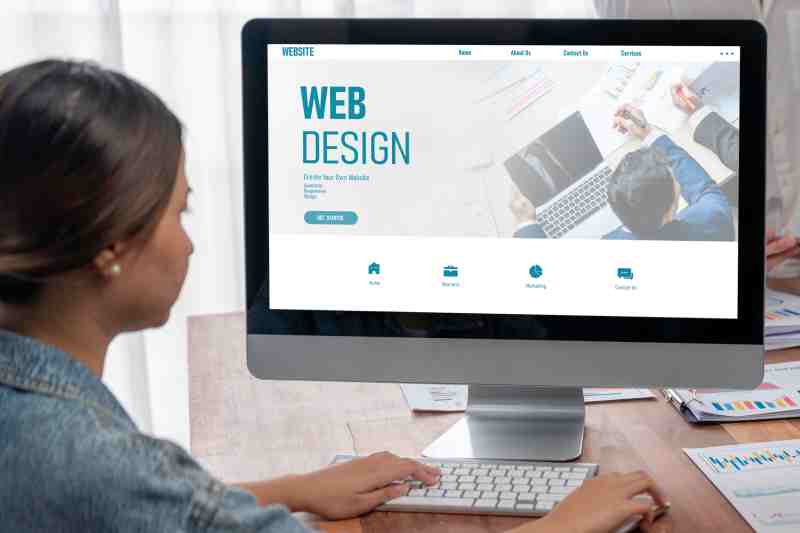

Leave a Reply
You must be logged in to post a comment.